Uk Visas Immigration

You can use the UK Immigration: ID Check app to complete the identity verification stage of your application.
If youre applying to the Ukraine schemes use the app guidance for Ukraine nationals.
The app will:
- check that your identity document is genuine
- verify that the document belongs to you
You must use:
- your biometric passport from an EU country, Iceland, Liechtenstein, Norway or Switzerland
- your biometric British national (overseas) (BNO), Hong Kong Special Administrative Region (HKSAR) or European Economic Area (EEA) passport if youre applying for the BNO visa
- your Biometric Residence Permit (BRP) if your application route allows
The app will only work once you start your application online at GOV.UK. When you get to the identity verification stage you will be told to open or download it.
This app is only available in English.
You cannot use this app if you are applying to the EU Settlement Scheme. You must download the EU Exit: ID Document Check app instead.
Check if you can use the app on your phone
Android users
You will need:
- Android 8.0 and above you can find this in your settings
- at least 135MB of storage space to install the app
- to be connected to 3G, 4G, 5G or WiFi
- NFC (Near-Field Communication) so the app can scan your document you can find this in your settings. If you can use your phone to pay for things using contactless, this means it has NFC and you can use the app
Download the app from the Google Play Store.
iPhone users
The UK Immigration: ID Check app is available for iPhone 7 and newer models.You will need:
- an iPhone 7, 7 Plus or newer
- iOS 13.2 or later - to find the software version installed, go to Settings > General, then About
- at least 120MB of storage space to install the app
- to be connected to 3G, 4G, 5G or WiFi
Download the app from the App Store.
Whichever phone you use, the app will need access to the camera. If the app does not request access, enable it in your settings.
How to use the app
You must start your application and create your UK Visas and Immigration account online at GOV.UK before you use the app.
Using the QR code
A QR code is a black and white square barcode that connects the UK Immigration: ID Check app to your application. You can find the QR code on the web page for your application when you select Confirm your identity. It does not appear in your identity document.
If you are completing all of your application on a smartphone, you will not need to scan a QR code.
QR code example:
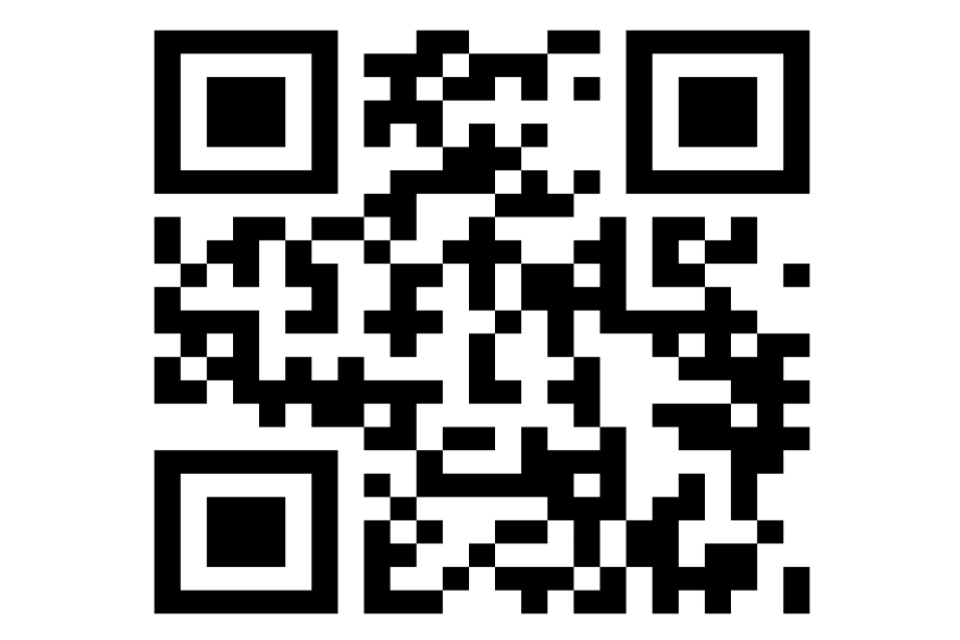
Scanning the QR code
- Open the app and select QR code when you are asked how you are connecting the app.
- Hold your device in front of the code and move it closer until the code is recognised.
Using the connection code
If you cannot use the QR code, you can use a connection code instead.
Open the app and select Connection code when you are asked how you are connecting to the app. You will be given a connection code that you will need to enter on the web page of your application.
Scan your document
Make sure your document can be read by the app. The following symbol shows that your document has a biometric chip and can be read by the app.
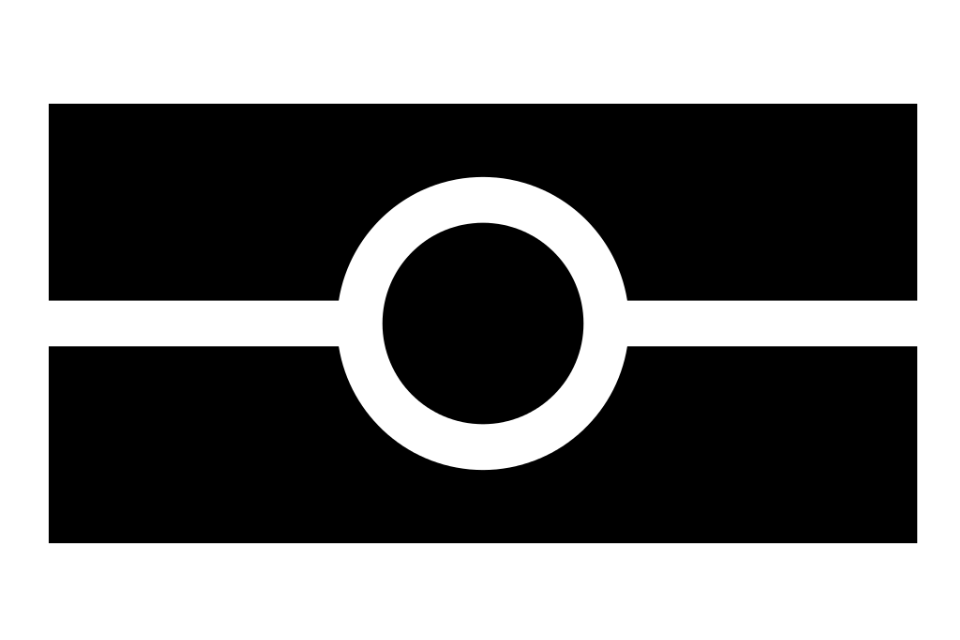
Scanning a passport
Take a picture of the photo page of your passport using your phones camera. The full page must be inside the frame, including the 2 lines of numbers and letters at the bottom of the page. Make sure your phone camera is focused on the text on the page.
The app will prompt you to adjust your phone to make sure you capture your document correctly. These prompts will appear in a text box at the top of your screen.
Make sure you include the entire photo page in your picture.
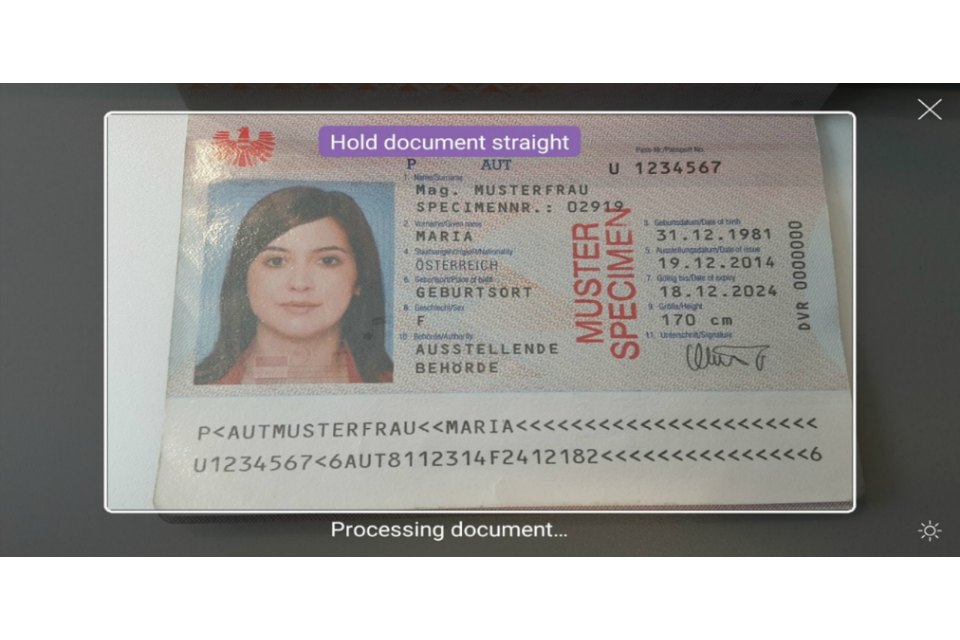
Try taking the photo of your document at arms length if you are having problems.

Scanning a BRP
Take a picture of the back of the card using your phones camera. The full card must be inside the frame, including the 3 lines of numbers and letters at the bottom of the card.

The app will prompt you to adjust your phone to make sure you capture your document correctly. These prompts will appear in a text box at the top of your screen.
Youll then be asked to take a picture of the front of the card.
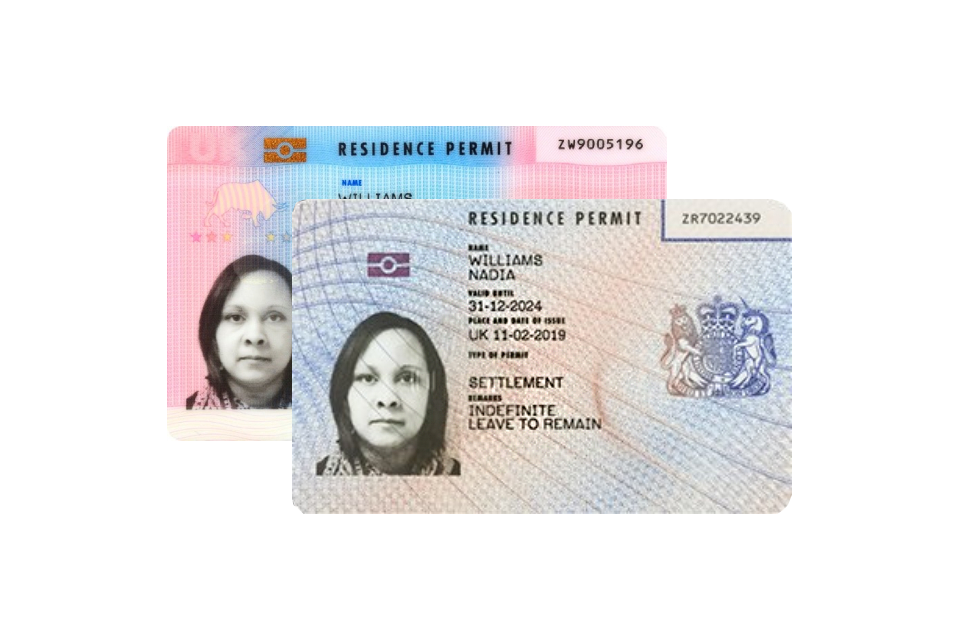
Check your documents information
Remove any cases or covers from your document and phone.
Select the check now button in the app when you are ready to start checking your document.
Place the phone on top of your document when the app tells you to check your documents information. If the volume on your phone is turned up, you will hear a beep when your document has been recognised.
Move your phone around the document until the app recognises it. The chip is located in different places in different documents.
For HKSAR passports you should place the phone on the back of your document.
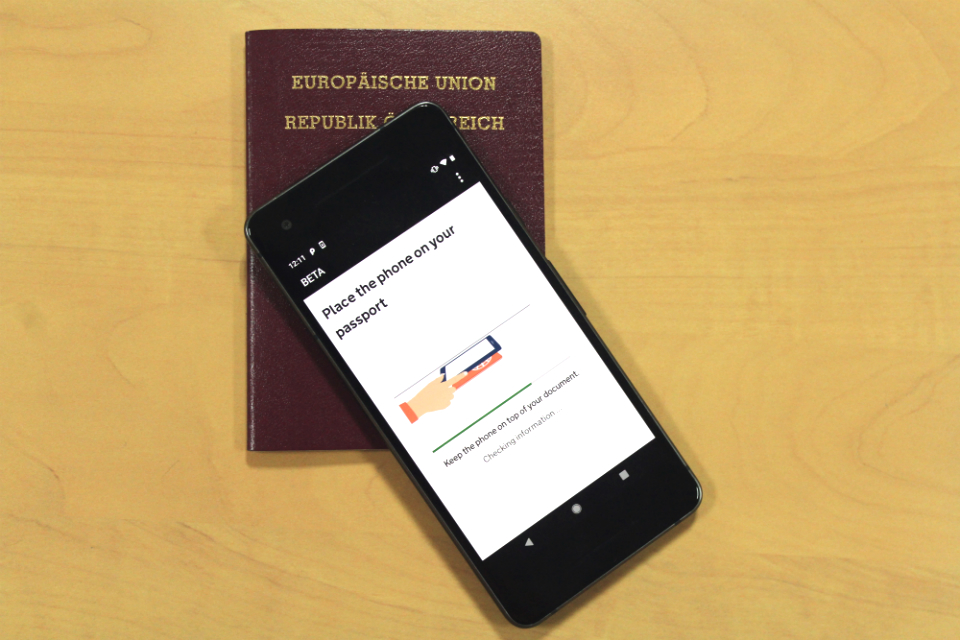
On a BRP the chip is located on the back of the card. Place your card down so that the side with the chip is facing up. On newer BRPs, the chip will not be visible. Place your phone on the card, making sure that the top of the phone covers the card without overlapping it.
When the app has successfully read the chip in your document, the screen will say information checked. Do not move the phone until this message appears and the check is complete.
If the app does not recognise your document, the check will time out and the screen will say information not found. If this happens, you should slowly move your phone around the document until the app recognises it.
If you are using a passport and you continue to have problems, place the phone on the reverse cover or the photo page.
If the app cannot read the chip
If the app cannot read the chip in your document, you can choose to confirm your identity another way.
If you choose to confirm your identity another way, youll need to book an appointment at a Visa Application Centre (VAC) or a UK Visa and Citizenship Application Services (UKVCAS) service point.
You must travel to the UK within 90 days if you go to a VAC to prove your identity.
HKSAR passports with a document number starting with K may have chips that are harder to read. If you scan your HKSAR passport but the app cannot read the chip, you can restart the confirm identity task on the application dashboard and use another BNO or EEA passport with a biometric chip if you have one.
You can travel to the UK on a different passport as long as its valid.
Related Articles
Comments
Write a Comment
Ministerial Departmental News
- PM's Office, 10 Downing Street
- Cabinet Office
- Department for Business, Innovation and Skills
- Department for Communities and Local Government
- Department for Culture, Media and Sport
- Department for Education
- Department for Environment, Food and Rural Affairs
- Department for International Development
- Department for Transport
- Department for Work and Pensions
- Department of Energy and Climate Change
- Department of Health
- Foreign and Commonwealth Office
- HM Treasury
- Home Office
- Ministry of Defence
- Ministry of Justice
- Northern Ireland Office
- Scotland Office
- Wales Office
- See all departments
News Calendar
| ‹ | March 2025 | › | ||||
|---|---|---|---|---|---|---|
| Su | Mo | Tu | We | Th | Fr | Sa |
| 26 | 27 | 28 | 29 | 30 | 31 | 1 |
| 2 | 3 | 4 | 5 | 6 | 7 | 8 |
| 9 | 10 | 11 | 12 | 13 | 14 | 15 |
| 16 | 17 | 18 | 19 | 20 | 21 | 22 |
| 23 | 24 | 25 | 26 | 27 | 28 | 29 |
| 30 | 31 | 1 | 2 | 3 | 4 | 5 |
| Today: Sunday, March 30, 2025 | ||||||
